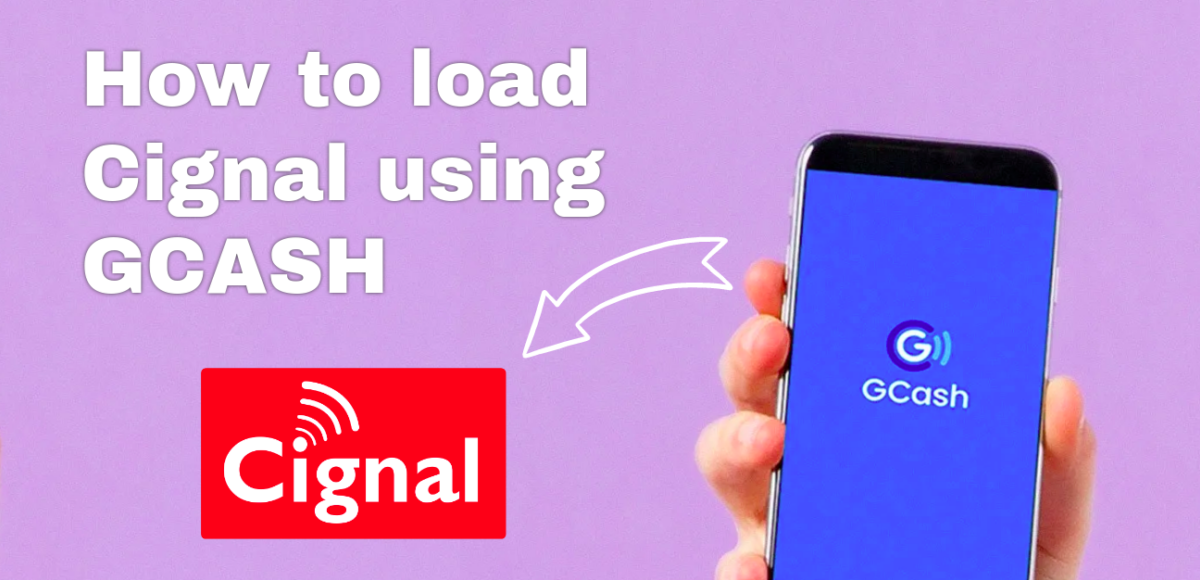Cashless transactions are becoming more and more popular in the Philippines as people strive to be more efficient with their time. One of the most popular e-wallets in the country is GCash, which allows users to pay for online purchases, send money to other GCash users, and even pay bills.
This app is one of the country’s leading mobile wallets, now makes it easier and more convenient for people to pay their monthly bills. Users can simply open the app, and link their subscriptions, and pay their bills with a few taps on their mobile phone. No more queuing up at the payment center.
Table of contents
How to create GCash account?
If you are reading these article and you don’t have a Gcash account yet, don’t worry! You can easily create one by following these simple steps. or If you already have an account, feel free to skip this section.
Note: You can create your account through this link, and you will receive P100 added to your account.
To sign-up for GCash is easy, all you need is a valid ID and a working mobile number.
Step 1: You can sign up through the app, which is available for download on both the App Store and the Google Play Store, or through the GCash website.
Once you have the app installed on your phone, you will be asked to enter your mobile number. Fill-in your Mobile number and click next.

Step 2: After which you will receive a verification code via SMS. Enter the verification code in the app to proceed. You will be redirected to register to fill-in all the required information, and to review your information.


Step 3: You will then be asked to create a 6-digit MPIN, which you will use to log in to your GCash account and confirm transactions. Make sure to choose a MPIN that you will remember but that is not easy to guess.

Once you have successfully registered, you will be optionally asked to link your GCash account to a bank account or a GCash MasterCard. Or you can do this through the “My Link Accounts” under your app profile section, the app may require you to activate your account, you can do this by submitting a valid ID and wait for approval.
And that’s it! You are now ready to start using GCash for all your cashless transactions. But wait you need to add money to your account. Section below will tell you how and where to add money to your account.
How and Where to load money to your GCash?
To load money into your GCash account, there are several options available:
Online bank transfer
If you have an online bank account, you can easily transfer funds to your GCash account. Simply log in to your bank’s website or mobile app, and initiate a fund transfer to GCash. You will need to enter your GCash-registered mobile number as the recipient.
7-Eleven or Ministop
One of the most convenient ways to load money into GCash is through 7-Eleven and Ministop. Just go to any of the two branch and tell the cashier that you’d like to load money into your account. They will then give you a barcode, which you will need to scan using the app. Once the barcode has been scanned, input the amount of money you wish to load, and confirm the transaction.
These are just some of the ways you can load money into your account. Choose the option that is most convenient for you.
How to load Cignal using GCASH?
Know that you already have a Gcash account, and you already know that you can use the app to pay for your bills, buy load, and even send money to other users. But did you know that you can also use GCash to load your Cignal TV account? That’s right! You can now use the app to pay your Cignal TV bills, and it’s actually pretty simple to do. Here’s a step-by-step guide on how to do it.
1. Open the GCash App and log in to your account. And Tap on ‘Bills’.

2. Select ‘Cable/Internet’.

4. Find Cignal or Search for Cignal through search filled. and Select it.

5. Enter the amount you wish to pay then, add Account number, your name and email.

6. Tap on ‘Confirm’. You will receive a confirmation message once the payment is successful.
Quick Summary on How to Load Cignal Using GCash
1. Open the GCash App and log in to your account.
2. Select ‘Bills’.
3. Select ‘Cable/Internet’.
4. Search for Cignal through search filled.
5. Enter the amount, add account number, your name and email.
Conclusion
As you can see from the above article, you will be able to load Cignal using GCASH. You just need to follow the steps that are mentioned above. You will also need to make sure that you have the right amount of money in your account.
Disclosure: All opinions remain with the author's. Our articles may contain sponsorship, paid, or related references, but we believe in editorial integrity and honesty of opinion. We recommend products and services curated based on our research or our own positive experience. See Copyright and Disclosure Policy for more information.
I'm an ambitious, self-motivated writer who loves to create and share good contents and is always striving to learn new skills for the future. I'm driven by the opportunity to make a difference in my field by making things that are both useful and beautiful.